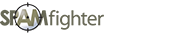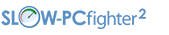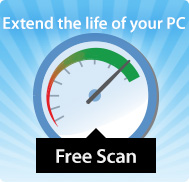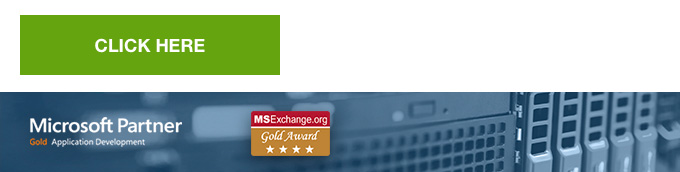The exercise for Combating Calendar Spam in iCloud Accounts
» SPAMfighter News - 11/17/2016 |
Dear Reader
We are happy to see you are reading our IT Security News.
We do believe, that the foundation for a good work environment starts with fast, secure and high performing computers. If you agree, then you should take a look at our Business Solutions to Spam Filter & Antivirus for even the latest version of Exchange Servers - your colleagues will appreciate it!